OK, since I'm tired of forgetting how to do this and then having to use a search engine to find the information again and again, I'm making a post on my blog for quick reference.
If you can use it, too… AWESOME! 🙂
To find and remove blank rows from an Excel spreadsheet:
- Press F5 at the top of your keyboard.
- In the dialogue box that pops up, click on Special.
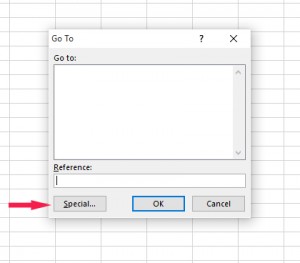
- Click the radio button next to Blanks.
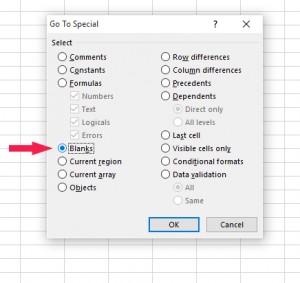
- Click OK.

The blank rows will be found, and you can delete them.
Yay!